Creating interactive water utility dashboards and reports with infinitii flowworks API and Power BI
- Nathan Rudyk
- Apr 12, 2024
- 2 min read
The ability to create interactive dashboard visualizations from time-series infinitii flowworks data and perform “what-if” analysis on trends is a recurring theme in collaboration-driven water utilities. While Excel has long been a data-sharing staple, today’s progressive tool of choice Microsoft’s Power BI.
infinitii flowworks has a convenient API utility that makes Power BI dashboard creation, visualization and sharing an easy 6-step process. Excel data report creation is very similar.
Here's how to do it with Power BI:

Step 1: Click on “Get data” in Power BI, select “Blank Query” in the data source options, then click “Connect” to open the Power Query Editor.

Step 2: In the Power Query Editor, choose “Advanced Editor”, check “Ignore Privacy Levels” dialogue box, noting that user name and password must be entered into the Advanced Editor dialogue box. Only use an infinitii flowworks account with the appropriate privileges to access the target data.
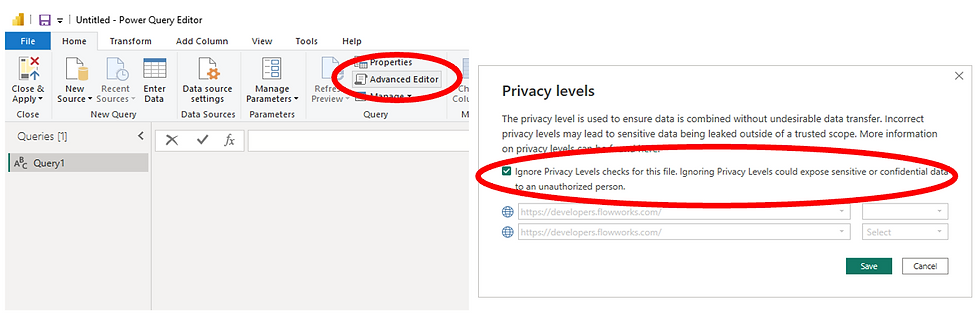
Step 3: Enter the connection script for the desired infinitii flowworks data in the “Advanced Editor dialogue box, then click “Done”.

Step 4: You will now see the returned data records from your infinitii flowworks API query in the Power Query Editor. You can now transform the data into a table, pivot by column, format data types, add columns and filter data.

Step 5: When you are satisfied with the format and layout of the infinitii flowworks data returned to you through the Power Query Editor, click “Close & Apply”.

Step 6: You can now build your Power BI dashboard, then share it with colleagues.

If you wish to discuss how infinitii ai can help your organization reach its goals or engage with our professional services team to construct specific Power BI dashboards, please click here to get in touch with a product specialist or visit www.infinitii.ai to learn more.

Comments